QR - for Quick Response - codes are springing up all over the place, particularly on adverts
Never heard of or seen them? Well they look like this:
To read them you do three things:
- Install a QR code reading app on your phone – and there are loads to choose from in the app stores
- Open the app, which opens your camera
- Point the lens at a QR code and the information linked to it opens. That could be a web page, an app, a video clip, a business card, your contact phone number which is then dialled. Infact, it could be pretty much anything.
Here’s Wikipedia’s definition of Quick Response codes: “A QR Code is a specific matrix barcode (or two-dimensional code), readable by dedicated QR barcode readers and camera phones. The code consists of black modules arranged in a square pattern on a white background. The information encoded can be text, URL or other data.”
A QR code is a very convenient way to get people who are on mobile devices to take a look at your content. They don’t have to find your app’s URL, nor send it to their phone.
So wouldn’t it be a good idea if you could link in this way from print and from static websites to your mobile ones?
You can, but you have to be able to write QR codes - generate them - so that others can then read them.
So you need a QR writer as well as a reader.
Sometimes these can be present in the same app, other times you need separate writers and readers.
While there are loads of QR readers offered to you for free, there are far fewer free QR writers. I've tested two: AT&T's Create-a-Code and Kaywa
And, because Kaywa's code reader is only currently available on a limited range of phones, I've also tested out two other QR read-only apps: QR Scanner and QR Reader.
Let's take a look at them. but if you can't stand the suspense of a compariosn, let me tell you right away that the combination I recommend is Kaywa as your QR code writer and any of the other three apps menioned for code reading.
Kaywa
Go to http://qrcode.kaywa.com/ and open the app. The interface asks you to paste in the URL of the site or other destination you want to create a QR code for.
It then generates HTML code that you can paste into your webpage or blog. You also see the graphic the coder creates:
I tried it with several of MMJ's online presences, and you'll see the results below. If you want to test them, have one of the app readers mentioned, or another if you prefer, loaded onto your phone, open the app and point to the codes below. You'll find code readers in any app store.
MMJ QR codes
You can create your code in a range of sizes from small to large. Small are best for most locations. These point to a range of social presences for Multimedia journalism: A Practical Guide
The MMJ iPhone app:
Essential Reading for Journalists
This is our ever-updated RSS-based feed from the 17 sources of journalism news and views that we think every multimedia journalist ought to check at least once a day:
MMJ'S Facebook page
Andy Bull on Twitter
AT&T's Create-a-Code
I’ve found AT&T’s Create-a-Code works well, but there are some significant restrictions on it's usefulness.
For one thing, you appear to have to use AT&T code reader to get them to open. In the three other code scanners I tried, none would recognise te AT&T code I had generated.
And Create-a-Code only allows you to create five free codes for personal use, and they only remain valid for a year.
They say: “You can create codes that, when scanned, connect users to contact information and websites you choose such as v-cards, favourite websites, blogs, and much more. You can share your codes with friends, family, and colleagues on business cards, stickers, websites, or even on social network sites like Facebook, Twitter, and LinkedIn.
“To scan codes you create with your AT&T Create-a-Code account, you'll need the AT&T Code Scanner. Go to http://scan.mobi on your mobile device, text 'scan' to 72267, or go to your favourite app store.
Here are the four codes I generated - I couldn't get the app to writer to recognise my Twitter URL.




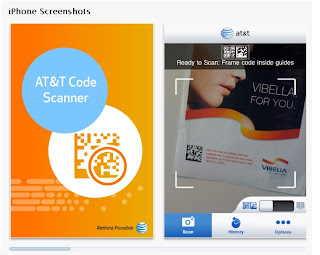





No comments:
Post a Comment